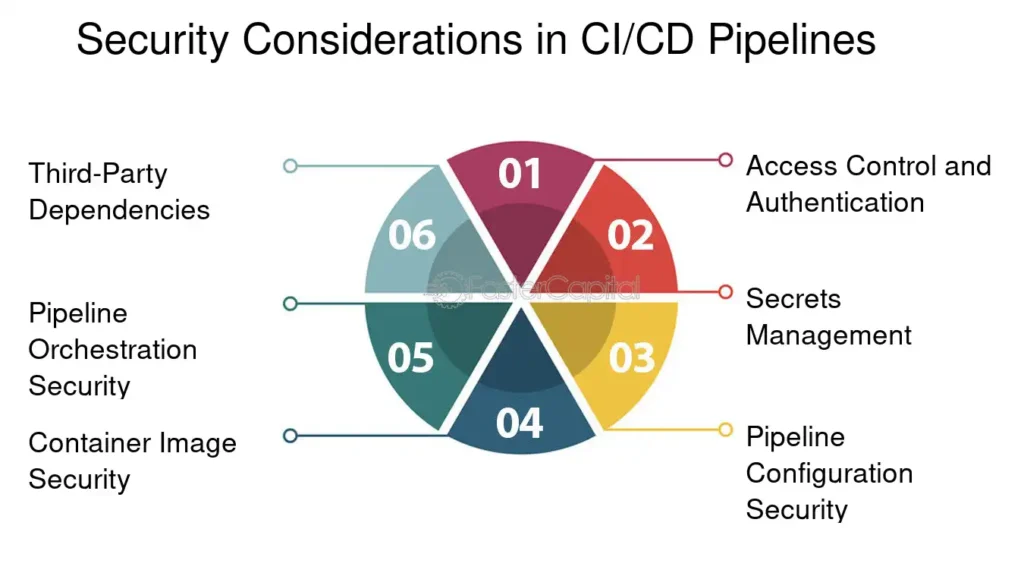In a constantly evolving digital world, it is essential to master the tools we use daily, including our web browsers. Google Chrome, one of the most popular browsers, offers automatic updates that allow users to benefit from the latest features and security patches. However, it may sometimes be necessary to control these updates to avoid unexpected interruptions or incompatibilities with certain tools. Whether you want to stop these automatic updates or simply manage them more effectively, understanding the different options available can make all the difference in your browsing experience.
Updates for your Chrome browser are essential for ensuring optimal security and accessing the latest features. However, it can sometimes be necessary to control these automatic updates according to your needs. This article will guide you through the various methods to manage your browser updates, whether to enable or disable them, in order to better control your browsing experience.
Table of Contents
ToggleUnderstanding Chrome Updates
Before diving into managing updates, it is important to know how these updates work. Chrome is designed to update automatically in the background, ensuring that you always benefit from the latest protections and enhancements. However, several reasons may lead you to choose to suspend these updates.
Manual Update Check
If you prefer a manual approach, you can check for updates yourself. To do this, open Chrome and click on the icon with three vertical dots in the top right corner. Then, go to Help and select About Google Chrome. This process will initiate a search for updates and inform you if your browser needs to be refreshed.
Disabling Automatic Updates
For users wishing to disable automatic updates, this can be done through various methods. One of the most common ways is to access the Windows configuration tool. To do this, open the services window (type services.msc in the start menu), locate the Google Update service, and disable it. This will prevent Chrome from updating automatically, although this will require manual management thereafter.
Managing Extension Updates
Chrome extensions can also update automatically. To control this, click on the icon with three vertical dots, go to More tools, then Extensions. Here, you can disable automatic updates for each extension individually if necessary. This will give you better control over the features you want to integrate into your browser.
Troubleshooting Update Failures
You may encounter failure issues related to Chrome updates. In this case, ensure that the Google Update service is working correctly. You can check the status of this service in the same window described previously. It is also advisable to restart your >computer after any configuration changes to ensure that all adjustments are taken into account.
Conclusion on Managing Updates
Managing the automatic updates of Chrome is essential for any user looking to tailor their browser to their needs. Whether it involves checking manually, disabling updates, or managing extensions, better mastery of these functionalities will help you browse with peace of mind while maintaining the security of your digital environment.
- Access Chrome settings: Open the browser and click on the menu icon in the top right.
- Check for updates: In the menu, select Help then About Google Chrome to manually check for available updates.
- Disable automatic updates: Open the Run command prompt with Win + R, type msconfig and uncheck Google Update in the Services tab.
- Stop the update service: Locate the Google Update service in the Services window and disable it.
- Disable extension updates: Go to Tools, then Extensions to control the automatic updates of extensions.
- Set up alerts: Use monitoring software to be alerted of new updates without applying them automatically.
- Update manually: Open the Play Store app or the official Chrome site to download the update if necessary.
Nouvelles fuites Android 🔥! Pixel 9, Fold 2 en vue + mises à jour Chrome & Messages. Restez à l'affût pour une expérience au top! #AndroidUpdatehttps://t.co/4jzQboZ4bY
— DroidSoft (@DroidSoft_fr) May 13, 2024